Fortnite remains one of the most popular games worldwide, offering an engaging blend of building and survival gameplay. If you’re looking to join the fun in 2024, this guide will walk you through the steps to download and install Fortnite on your PC or laptop. Follow these instructions carefully, and you’ll be ready to play in no time.
Table of Contents
ToggleHow To Download Fortnite On PC - Laptop in 2024
Fortnite remains one of the most popular and engaging games worldwide, captivating millions of players with its unique blend of building mechanics, survival gameplay, and vibrant graphics. As we step into 2024, the allure of joining the Fortnite community remains strong.
Whether you’re a seasoned gamer or a newcomer looking to dive into the action, this guide will provide you with a comprehensive, step-by-step approach to downloading and installing Fortnite on your PC or laptop.
With straightforward instructions and essential tips, you’ll be ready to embark on your Fortnite adventure in no time. Follow along to get started on your journey to becoming the next Fortnite champion. Read more such articles on Gamingepicenter.com
Getting Started Before you begin, ensure you have Google Chrome installed on your computer. This guide uses Chrome to download the Epic Games Launcher, which is necessary for installing Fortnite.
Download the Epic Games Launcher
-
Open Google Chrome: Start by opening Google Chrome on your PC or laptop.
-
Navigate to the Epic Games Website: Go to Epic Games’ official website.
-
Log in with Gmail: Click the login button and choose to log in with your Gmail account. Enter your date of birth and email address when prompted.
Installing the Launcher
-
Download the Launcher: Once logged in, click on the download link for the Epic Games Launcher. The file size is approximately 176 MB.
-
Install the Launcher: After downloading, run the installer and follow the on-screen instructions to install the Epic Games Launcher on your desktop.
Logging into Epic Games
-
Open the Launcher: After installation, open the Epic Games Launcher.
-
Log in Using Gmail: The launcher will prompt you to log in. Use your Gmail credentials to sign in. This will open a web browser window for the login process.
Downloading Fortnite
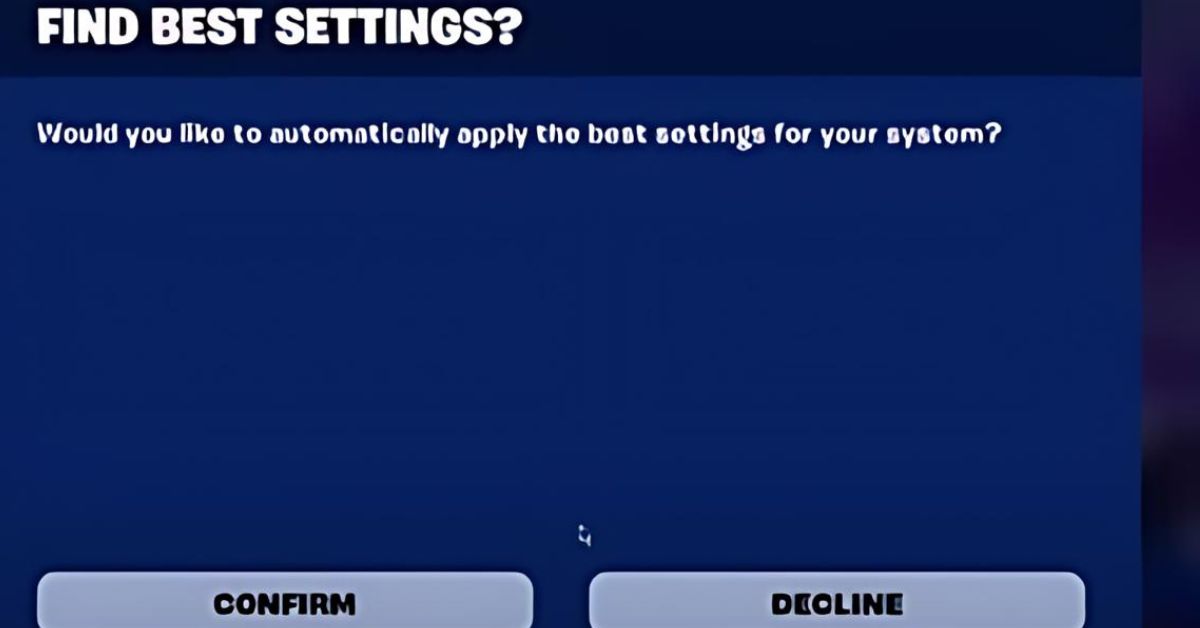
-
Search for Fortnite: Once logged in, use the search function within the Epic Games Launcher to find Fortnite.
-
Add to Library: Select the base game, which is free, and click “Add to Library.”
-
Place Order: Click “Place Order” to finalize adding Fortnite to your account.
Game Specifications Fortnite is a large game, requiring approximately 59.4 GB of disk space. Ensure you have a fast internet connection and sufficient storage space to download the game efficiently.
System Requirements To ensure Fortnite runs smoothly on your PC, your system should meet the following specifications:
-
Processor: Intel i5-7300U or Ryzen 3 3300U
-
RAM: 8 GB or 16 GB
-
Graphics: A dedicated GPU is recommended
According to the official Fortnite website, the minimum system requirements are:
-
Operating System: Windows 7/8/10/11 (64-bit)
-
Processor: Intel Core i3-4340 or AMD FX-6300
-
Memory: 8 GB RAM
-
Graphics: NVIDIA GeForce GTX 660 or AMD Radeon HD 7870 (2 GB VRAM)
-
DirectX: DirectX 11
-
Storage: 40 GB available space
Additionally, the recommended system requirements for a smooth gaming experience are:
-
Operating System: Windows 10 (64-bit)
-
Processor: Intel Core i5-6600K or AMD Ryzen 5 1600X
-
Memory: 16 GB RAM
-
Graphics: NVIDIA GeForce GTX 1060 or AMD Radeon RX 580 (6 GB VRAM)
-
DirectX: DirectX 12
-
Storage: 40 GB available space
It is essential to ensure that your PC meets these requirements to run Fortnite smoothly and enjoy the best gaming experience.
Installing Fortnite
-
Start Installation: In the Epic Games Launcher, go to your library and click on Fortnite to begin the installation process.
-
Follow On-Screen Instructions: Follow the prompts to complete the installation.
Launching the Game
-
Open Fortnite: Once installed, click on the Fortnite icon within the launcher to start the game.
-
Load Assets and Settings: The game will load various assets and settings. For the best experience, set the game to full screen.
First-Time Setup
-
Confirm Settings: On your first launch, confirm the game settings as prompted.
-
Complete Setup: Follow the on-screen instructions to complete the initial setup.
Creating Your World
-
Navigate to Creative Mode: Fortnite offers a creative mode where you can build your own worlds. Select the “Create” option.
-
Start Building: Begin constructing your world. The matchmaking process will initiate, leading you to the login screen for this mode.
Gameplay Experience
-
Explore Different Modes: Once logged in, explore various game modes available in Fortnite.
-
Customize Your Character: Use different skins and cosmetics to personalize your character.
-
Join Exciting Battles: Participate in intense battles and enjoy the dynamic gameplay.
Additional Tips
System Requirements: Ensure your PC or laptop meets the minimum system requirements for Fortnite, which include a 64-bit processor, 8 GB of RAM, and a DirectX 11-compatible graphics card.
Internet Connection: You will need a stable internet connection to download and install Fortnite.
Epic Games Launcher: The Epic Games launcher will be installed along with Fortnite. This launcher allows you to access and manage all your Epic Games titles, including Fortnite.
By following these steps, you can successfully download and install Fortnite on your PC or laptop. If you encounter any issues during the process, you can refer to the Epic Games support page for further assistance.
How To Download Fortnite On PC - Laptop in 2024 Conclusion
Downloading and installing Fortnite on your PC or laptop in 2024 is straightforward. Follow the steps outlined in this guide, and you’ll be ready to dive into the world of Fortnite. Enjoy your gaming experience and happy playing
How To Download Fortnite On PC - Laptop in 2024 FAQs
How much storage space is required to download Fortnite on PC?
Fortnite requires approximately 59.4 GB of disk space.
Can I play Fortnite on a budget laptop?
While it’s possible, Fortnite’s high system requirements may affect performance on budget laptops. A dedicated GPU and sufficient RAM (8 GB or 16 GB) are recommended for optimal performance.
Why is Google Chrome recommended for downloading Fortnite?
Google Chrome is a reliable browser used to access the Epic Games website and download the Epic Games Launcher.
Is Fortnite free to play on PC?
Yes, Fortnite is free to play. However, there are in-game purchases available for cosmetic items and battle passes.
What should I do if Fortnite is not available on the Google Play Store?
For PC, download Fortnite through the Epic Games Launcher. The Google Play Store issue primarily affects mobile users.
Can I use a different email account other than Gmail to log into Epic Games?
Yes, Epic Games supports multiple login methods, including Facebook, Apple, and standard email accounts.
